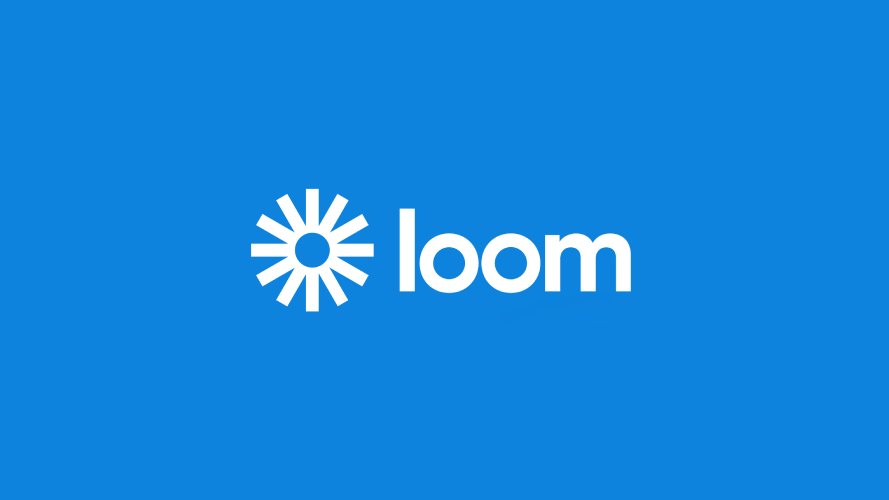From your browser or from your desktop. You choose what you want to record and that’s it. You should not worry about the technical part. That’s Loom.
To record videos from your desktop, the only solution until recently was Camtasia , the professional tool that allows you to record, edit, add audio and assemble high-quality videos with the help of its many built-in utilities. Available for Windows and macOS, it is very complete both for working with videos on your desktop and editing videos in general .
But if you need something simple and fast, that you simply record and then share those videos, where simplicity trumps complexity, something more Loom-style might suit you.
Record, upload, share
For free, Loom allows you to record videos in 720p quality and store up to 100 videos on its servers. As simple as signing up on its website and starting to use it with the software version you prefer. Everything from the browser or from your desktop. And in the paid version, the videos are recorded in HD, with no space limit and with additional editing and publishing options.
Loom allows you to record the content of your webcam, the desktop or a combination of both. Ideal for recording a video tutorial, a talk or presentation, a screencast… In addition, it is possible to record the entire desktop or just the window that we have in the foreground. And to accompany the image, we can add audio from our computer’s microphone or disable this option.
See How the CEO of Loom Uses This
First steps
Starting to work with Loom is as simple as clicking on Get Loom for Free and registering as a user. To do this, we can provide our email address or take advantage of our Google or Slack credentials . We accept the Terms of Service document, and we can now choose the installation method: Mac, PC or Google Chrome extension .
Once installed, we log in to the app or extension and, after the introductory tutorial, we will accept the requested permissions (access to the microphone and the webcam). From the main window of Loom we will have the possibility to choose if we want to record the desktop, the camera or both. In the case of the camera, we can choose two preview sizes, and in the case of the desktop, we have the possibility to record the entire screen or only an active window.
Also, if we have several cameras or microphones, it is very easy to choose the one we are interested in using in the recording. For the rest, to start the recording we click on Start Recording and from the side controls we will be able to pause, stop and/or delete that recording to start a new one. Before starting to record, we will see a countdown of a few seconds.
At the end of the recording, Loom automatically publishes the video, so that a new window or tab will open in the browser where we will see the video. From that link, anyone can watch the video, download it, leave a video and/or choose an emoji.
If you didn’t like it and/or want to delete the video, just go to your user page, select the video and then one of the available actions: rename, move, archive or duplicate. Loom allows you to archive the videos that you don’t like. By archiving them, they are no longer visible to other users. If we later want to delete them, we can do it from the Archived folder of our Loom user page.
Ways you can use Loom to connect and collaborate
- Team Alignment
- For collaborating asynchronously
- For sending updates and announcements
- For training and building teams
- Sales
- For improving outreach
- For accelerating sales cycles
- For optimizing enablement
- For streamlining onboarding
- Engineering
- For improving code reviews
- For collaborating asynchronously
- For centralizing team knowledge
- Design
- For recording presentations
- For delivering feedback faster
- For ensuring smooth hand-offs
- For sharing knowledge
- Marketing
- For driving product marketing
- For scaling content marketing
- For streamlining team collaboration
- For promoting knowledge sharing
- Product Management
- For planning asynchronously
- For working efficiently with distributed teams
- For managing team communication
- For launching products
- Support
- For providing visual support
- For streamlining collaboration
- For improving self-serve content
- For accelerating team onboarding
Various uses to choose from
Recording videos from our PC or Mac can have many applications in practice, both personally and, especially, professionally. Customer service, remote problem-solving, explaining how a product or service works, making a presentation, showing a product demo, recording a game while playing or simply sending a video instead of an audio message or an email.
Loom gives us a few options to keep in mind through videos, recorded with the Loom tool itself. In this way we will get an idea of what results this service gives to record videos while discovering new ways to put it into practice.